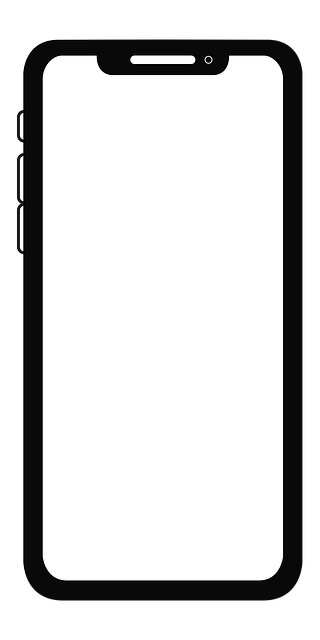WhatsApp is perhaps the most widely used texting, audio and video call platform across the globe. One of the most interesting and convenient features of this messaging app is current and live location sharing which allows the users to share their geographical location with other WhatsApp users.
How is this feature useful for WhatsApp users?
You can use this feature if you wish to guide someone to a certain location or want someone to know where you are currently. There are two subcategories of location – live location and current location. Users often get confused in sharing the live location and current location with others. Let’s dig deeper into this to understand the difference between the two.
WhatsApp location: Current location and Live location
The current location sends the pin of the location where you are without giving the real-time update to the person on the other end of the chat. On the other hand, sharing a live location gives the real-time update of your location to the user on the other end of the chat and they will be able to constantly track your movement. You can choose the duration of tracking as per your requirement. However, there are three options you can choose – 15 minutes, 1 hour, and 8 hours.
Sharing location on WhatsApp (Android)
You must keep your location turned ON on your Android smartphone before sharing your location on WhatsApp. It can be easily turned on from the settings options on your phone.
1.
Open WhatsApp on your mobile phone.
3.
Select the person you want to share your location with
4.
Tap on the paperclip icon at the bottom right corner of the chatbox.
5.
Tap on the location icon.
6.
You can now choose whether you share your live or current location.
Sharing location on WhatsApp (iOS)
You must keep your location turned ON on your iOS smartphones before sharing location on WhatsApp. It can be easily turned on from the settings options on your phone.
1.
Open WhatsApp on your mobile phone.
3.
Select the person you want to share your location with
4.
Tao in the + icon at the bottom left corner of your chatbox
5.
A pop-menu will appear, tap on the location icon
6.
You can now choose whether you share your live or current location.
FacebookTwitterLinkedin