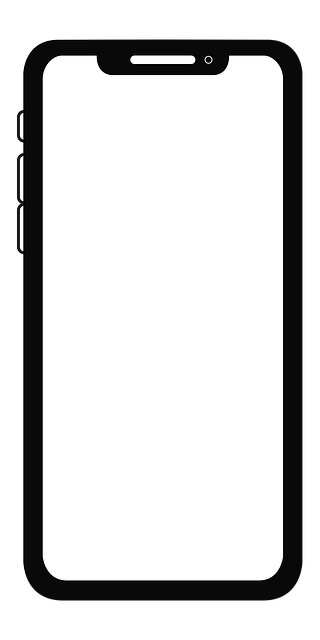Safari is Apple’s web browser across its major operating systems — iOS, iPadOS, and macOS. According to the company’s tests, this browser is faster and more energy-efficient than its popular rivals. However, some users depend on other ones for various reasons. For example, certain people use Google Chrome on iPhone to sync their bookmarks and history to Chrome on their Windows PC — considering Apple has discontinued Safari for PC. iOS 14 introduced the ability to change youwr default web browser on an iPhone. So when you click a link, it’ll open in an app of your choice, rather than defaulting to Safari. Follow the steps below to change the default browser on your iPhone.
How to change the default web browser on iOS
- Ensure your iPhone is running iOS 14 or later in the Settings app.
- Go to the App Store and click on the Search tab in the bottom right corner.
- Tap the Search bar on top and search for browser.
- View the list of results and choose the one that appeals to you the most.
- Download it and wait for it for it to install on your iPhone.
- Launch it from its App Store page or the Home Screen.
- Head to the Settings app and scroll down to the app you just installed.
- Click on Default Browser App.
- Choose the app you just installed.
- Voila! Now whenever you click a link, it’ll automatically load in the newly-set default web browser.
- If you change your mind, you could always revert to Safari by following the same steps.
Choosing your default web browser is a handy feature that makes life easier for those who need it. Prior to iOS 14, users had to copy and paste a link in their favorite web browsing app. Clicking it instead would always default to Safari — which is a major annoyance to those who don’t use it as their primary browser.
Which web browser do you use on your iPhone? Let us know in the comments section below.
Source: https://www.xda-developers.com/how-to-change-default-browser-ios/